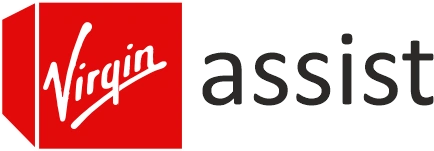Is Your Virgin Router Flashing Green Light? Here’s the Fix!
Through this guide, we will help you get rid of the Virgin router flashing green light that does not go off. The flashing green light on your router is meant to tell you the status of the router. However, if the light keeps on blinking for longer than usual this implies something is wrong and you should address the problem. How to do that? Read the article to know more.
Blinking Green Light on Virgin Router: What Does it Mean?
The table below highlights the meaning of the green light flashing on the Virgin Media router.
| Device | Flashing Green Light Meaning |
|---|---|
| Hub 5 | The device is getting updated. The light turns off once the software update is completed. |
| Hub 4 | The router is getting a software update done. The light turns off once the software update is completed. |
| Hub 3 | A flashing green WiFi light means the WPS connection is initiated. |
| Hub 3 | The device has a software update going on. |
But what if the light keep on blinking even after the process is accomplished? You should try the solutions listed in the next section.
How to Fix Virgin Router Flashing Green Light?
1. Reboot the Router
Power off the Virgin Hub router for some time. Do not forget to remove the power cable from the wall outlet. After waiting for about a couple of minutes, plug back the router and turn it on. The firmware update needs a reboot after the process is done. The flashing light should no longer bother you after it boots up. If it does, then try the next hack.
2. Try the WPS Connection Again
If the WPS connection fails to establish then also you will see your router showing a blinking green light. We suggest you to try connecting the devices again using the WPS buttons.
- Press the WPS button on your router.
- Within 2 minutes, press the WPS button on the second device.
- Wait for some time and let the devices connect.

Once the WPS connection is established, the green light should turn off. If the green light keeps on flashing, this means the WPS connection failed.
3. Check Power Connection
If the WPS connection failed or the firmware could not update, then the router will keep on flashing in green color. One of the primary reasons for the connection and update failure is inadequate power supply.
We suggest you try plugging the Virgin router into an alternative socket and also verify the power adapter. In other words, your router should be fully booted up and should receive adequate power. You can now use the Virgin router login details and try to update the firmware or make a WPS connection.
4. Ensure Stable Internet
A shaky internet connection can lead to firmware failure thereby forcing your router to flash in green. We want you to have a look at the Ethernet connection between the router and the computer on which you have logged in. If there’s an internet outage then you should wait for it to get fixed.
5. Reset Your Router
If your router keeps on showing you the same light status then you should go for a hard reset. This restores the factory default settings on it by erasing the customized ones. To reset:
- Use a sharp object to press and hold the Reset pinhole for 10 seconds.
- Wait for the router to reboot.
In the End
After you have reset your Virgin router, you ought to set it up once again. You can use the web GUI of the router to carry out the setup process. You should no longer be troubled by the Virgin router flashing green light after giving it a new start.