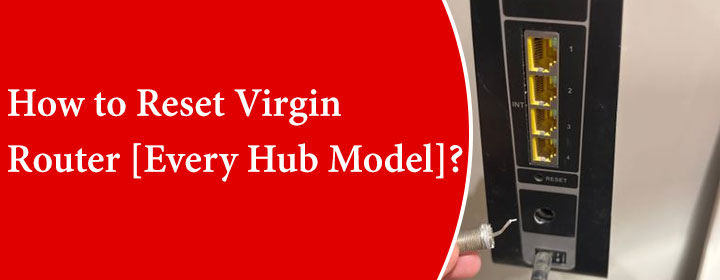
How to Reset Virgin Router [Every Hub Model]?
There are main three models of the Virgin Media. Here you will learn how to reset Virgin router with simple instructions. Basically, there are many reasons why you need to reset the device, one is Virgin router flashing red and others are hardware and software issues. Mainly, it is Virgin media down issues that require reset process.
How to Reset Virgin Hub 3?
There are simple instructions to reset the device with using an easy to press button given on the Hub 3 hardware back;
- Turn on the Virgin media hub 3.
- One the back of the device you will find a RESET button.
- It will be a Pinhole button, use a sharp object.
- Press and hold it for 10 seconds.
- The device will start to reset and after some time it will reboot.
How to Reset Virgin Hub 4?
The Virgin hub 4 reset process is also similar then the Virgin router 3, let’s have a look how to do that in below instructions;
- Power on the Virgin media hub 4.
- 2One the back of the device you will find a RESET button.
- It will be a Pinhole button, use a sharp object.
- Press and hold it for 10 seconds.
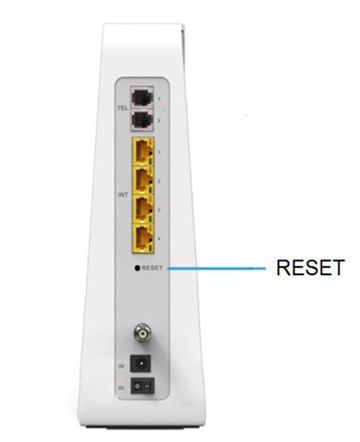
How to Reset Virgin Hub 5?
One of the latest Virgin Media hub model is Hub 5, let’s see how to reset Virgin hub 5 device (very similar to the Hub 3 and 4).
- Power on the Virgin media hub 5.
- One the back of the device you will find a RESET button.
- It will be a Pinhole button, use a sharp object.
- Press and hold it for 10 seconds.
- The device will start to reset and after some time it will reboot.

After the reset process you have to reconfigure that device which you can do in Modem mode as well as router modem, just have a look below to access Virgin media login interface.
How to Reconfigure Hub as Modem Mode?
- Connect your computer to the Virgin media router with the help of the LAN cable or SSID credentials.
- Open the web browser and type in IP address 192.168.0.1 in the address bar.
- Enter the username and password(Admin credentials), then you must click on the LOGIN button.
- Go in to the Settings >select the Super Hub > choose the Modem Mode.
- In the mode tab, you just have to Enable Modem Mode and save the settings by clicking on the Apply button
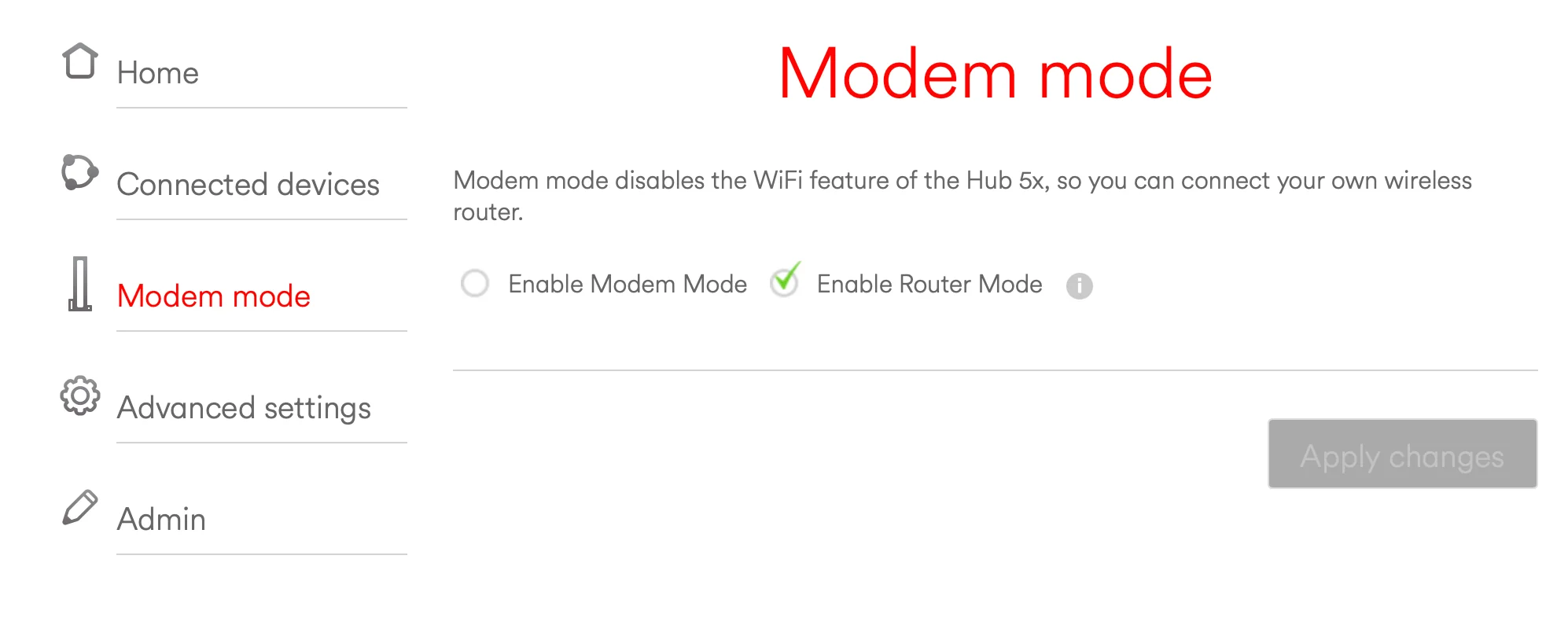
How to Reconfigure Hub as Router Mode?
- Connect your computer to the Virgin media router with the help of the LAN cable or SSID credentials.
- Open the web browser and type in IP address 192.168.0.1 in the address bar.
- Enter the username and password (Admin credentials), then you must click on the LOGIN button.
- To turn back in to the router mode, you just have to disable the device Modem Mode.
- Go in to the Settings > select the Super Hub > choose the Modem Mode.
- In the mode tab, you just have to Disable Modem Mode and save the settings by clicking on the Apply button.
Then if you want to manage the settings from your phone then, you can use the Virgin media connect app.
Or if there is a need for broadband service app then you can use the Virgin media app which can be access through the Virgin media email login.
End Conclusion
Here, you have seen and learned about how to reset Virgin router (all hub models hub 3,4, and 5). We have also provided reconfiguration instructions for Modem mode as well as Router mode.
