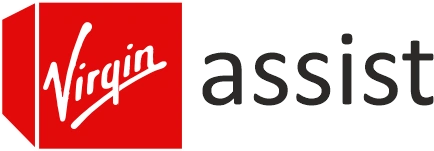Fixes: Bottom Light Flashing Green. Internet Access Blocked
Virgin Media hub 3 has several LEDs which blinks or flash to show its status. One of light color, it flashes commonly is Green. One of the Virgin hub 3 users facing a real trouble with the green light. The issue is Virgin hub 3 bottom light flashing green. Internet access blocked after that. Here, we help you to find out what happened and how to resolve Virgin Media flashing green light using simple solutions and tips.
Meaning of Virgin Hub 3 Flashing Green Light
It means your Hub 3 is trying to connect to the Virgin Media network and failing. That green blinking LED usually shows up during startup or resets, but if it keeps flashing for more than a few minutes, something’s up. In some of the situations, the green light can mean different have a look:
- Green flashing power light (on startup): Normal during boot-up. Wait it out.
- Constant green blinking (for 10+ minutes): Not normal. Something’s wrong.
- WiFi still shows up but internet won’t load.
Why the Virgin Media Flashing Green?
There can be many reasons why your Virgin media hub 3 green light is flashing, below is the list of the common causing factors:
- Stuck in Startup Mode
- Loose or Damaged Cables
- Service Outage in Your Area
- Firmware Update in Progress
- Faulty Router
Now, let’s solve this mentioned error “Bottom light flashing green. Internet access blocked” by applying a few solutions.
Solutions for Virgin Media Flashing Green
1. Check the Coaxial Cable
Unplug it from the back of the hub and screw it back in tight. Make sure it’s not wobbly or half-hanging. I’ve seen too many people overlook this and 90% of the time it’s a loose or damaged cable.
Also check the wall-end connection — make sure the splitter (if you have one) is seated properly.
2. Reboot the Hub
Pull the power cable. Count to 30. Plug it back in. Let it cycle through.
If it still blinks green after about 5 minutes, yeah — you’ve got more than just a minor hiccup.
3. Factory Reset
Use a pin or paperclip and hold that little reset button at the back for 10-15 seconds until all the lights flash. That’ll wipe it back to factory settings.
This erases any custom WiFi name/passwords you’ve set up. So set the hub through the Virgin router login interface on your computer.
Reconfigure as Router mode:
- Connect your computer with the router’s network.
- Open browser and search the IP address 192.168.0.1.
- A login page will load and enter the admin login password.
- Click LOGIN button and you’ll reach inside the interface.
- Create a new network by entering the new SSID username and password.
- Then just finish the Virgin media router setup and you can use its services.
If you want to use the modem mode, you must log into the interface again and enable the modem mode under the settings on the dashboard.
4. Check Virgin Media Service Status
Don’t waste hours resetting stuff if the issue is them.
Go to: https://www.virginmedia.com/help/service-status
Pop in your postcode and see if there’s an outage.
Flashing green on the Hub 3 often shows up during regional maintenance or faults. Virgin won’t always email/text right away either.
5. Check for Splitter or Signal Amplifier Issues
If you’ve got your Hub running off a splitter, or you’re using a powered amplifier, those can sometimes be the culprit.
Try connecting the coaxial line directly into the Hub 3 skip everything else. Test it for 5–10 minutes.
The Conclusion
Virgin media Hub 3 is a two in one device which you can setup in modem as well as the router. There are LEDs and light colors that represent so much about the setup and status of the device. Hope, these above troubleshooting tips helped you to resolve the “Bottom light flashing green. Internet access blocked” problem.