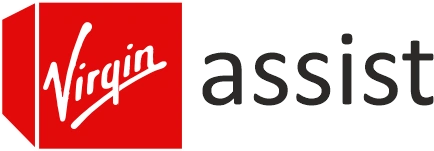Hub 3 & WiFi Pods not connecting
When your Virgin Hub 3 and WiFi Pods refuse to connect, it can be a real frustrating. You expect the pods to extend your internet smoothly across the house, but instead you end up with random dropouts, poor coverage or devices that just don’t connect. The truth is, the Virgin Media Hub and WiFi Pods are designed to work together yet small errors in setup or hub settings often create trouble.
In this guide, we will cover why this happens and what you can so that everything work properly again. We will also cover why using the Virgin Media Hub login can often be the key to solving this issue.
Why the Hub 3 and Pods Fail to Sync?
This happens because of several things that can stop your pods from connecting with the Virgin Hub 3:
- Placement mistakes: If the pod is placed far or is behind the walls then the signal never locks in.
- Hub settings: If the wifi settings on your Virgin Media Hub are not done properly then the pods may not connect.
- Outdated firmware: A hub running old software won’t always recognize newer pods.
- Signal interference: If the same channel is used by your neighbors’ routers then it can clash with your hub and pods, which causes drop or fail to connect properly.
How to Get Your Hub and Pods Working Again?
1. Restart the Hub
The easiest way to begin is a restart. Power down your Virgin Hub 3 for half a minute, then switch it back on. This helps to remove short-term errors and often gives pods a fresh chance to connect.
2. Reposition the Pod
Pods don’t create a new WiFi they just boost the signal which is received from hub. If you place the pod in a dead zone area it will not work at all. Start by plugging it in close to the Virgin Media Hub, wait for it to connect, then gradually move it further until you hit the ideal spot.
3. Log into the Hub
Go to the Virgin Media Hub login page in your browser. Once you are inside the settings, make sure to check:
- Whether there are any pending software updates.
- If the WiFi channels are overloaded.
- Security settings (WPA2 or mixed mode tends to work best).
These small changes often make a big difference in getting pods back online.
4. Reset the Pod
If still nothing works then use the reset button on the pod itself. Hold it for 10 seconds, wait for the light to change and let it reconnect with the Virgin Hub as if it were brand new.
5. Manage WiFi Bands
The Hub 3 works on both 2.4GHz and 5GHz. Normally it merges them under one network name, but sometimes separating them helps. You can do this through the Virgin Media Hub login page by giving each band a different name. Connect the pod to the band with the strongest signal.
What Not to Do?
- Avoiding hub updates: Always make sure to check it through the Virgin Media Hub login page.
- When too many devices are connected with the hub.
- Expecting pods to fix a dead zone when there is no signal to begin with.
Conclusion
The Virgin Hub 3 and WiFi Pods are used to make life easier and not harder. If it is not connecting then that is especially because of placement, outdated software or simple settings you can change through the Virgin Media Hub login page. If you have tried the steps above and still face issues, don’t hesitate to get in touch with Virgin Media directly. A stable internet is important and a little patience helps you to get your WiFi running fine again.