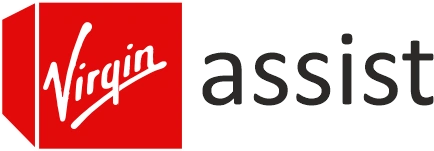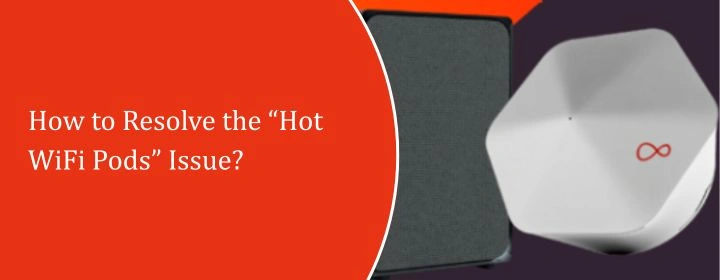
How to Resolve the “Hot WiFi Pods” Issue?
Virgin Media WiFi Pods and the Virgin Hubs are responsible for boosting weak signals in the poor locations. And these devices work continually 24*7, some heat is normal. However, overheating pods may indicate poor location, extensive traffic, or device failure.
Fast action is needed to maintain performance and safety. Therefore, this guide aims to explains the likely causes of overheating, practical steps to reduce it, and the situations where replacing the pod is the best option.
What does WiFi Pods become hot in the first place?
The Virgin Hub getting warm is quite normal, but it’s a bit surprising that the pods do too.
- They’re always plugged into the sockets where the air might not always circulate well.
- They are always on unlike mobile phones or laptops that you can turn off and on as per the requirement.
- And sometimes, old electrical wiring or wall sockets that are too tight might make the heat harsher.
First things to do before you panic
Don’t just replace your heated WiFi pods right away. Perform some quick checks:
- Check the placement: Don’t put the pod behind furniture or near drapes. Air needs to move about.
- Check out the socket: Using extensions or multi-plugs makes both performance and heat worse. If you can, always go directly into the wall.
- Start the pod again: Turn it off for a little while. Check to see if it runs cooler when it turns back on.
- Notice the change: Try comparing it to your Virgin Hub after it has been operating for a few hours. The pod shouldn’t be any hotter.
You may not believe these small changes tend to make a big impact, but they do.
Using the Virgin Media Hub Login to Double-Check
Sometimes overheating isn’t because of the placement of the pod is, it’s also how hard it’s working. Enter your Virgin Media router IP, generally 192.168.0.1, using the Virgin Media Hub login details. Settings let you see which devices are connected to the Hub and whether the pod is overloaded.
When the pod is handling too many devices at once, it might become excessively hot. If you have more than one device installed, try relocating some of them back to the Hub or to a different pod.
When Heat Is a Problem?
How can you define “too hot”? If the pod burns your fingertips or the WiFi keeps going out, it’s terrible. Also:
- Random restarts or disconnections.
- The pod light is always flashing.
- Devices nearby lose their signal even while they are connected.
If your computer overheats and won’t work, it may have malfunctioning hardware or positional difficulties that can’t be fixed by relocating it.
How to Make Pods Less Busy?
One of the easiest ways to address the problem is to share the work:
- Don’t depend on one pod to take care of half the home; place them in the right places.
- Unplug gadgets that don’t require WiFi all the time.
- Update the firmware when you can (the Connect app will typically tell you to).
Don’t forget that the pods aren’t there to speed up the internet. Their job is to equally distribute the signal from your Virgin Hub. Pods will merely have a hard time keeping up and become hot if the internet coming in isn’t reliable.
Things that affect the environment
Room temperature important, yet few people consider it. Pods near radiators or in sunny conservatories are usually hotter. The same goes with summer upstairs rooms. Move them to cooler, airier spaces if possible.
Step by Step Troubleshooting
If your WiFi pods seem too hot to be normal, here’s a quick guide:
- Take the pod out of the wall and leave it there for 10 minutes.
- Plug it back in, and if you can, use a different socket.
- Start the Virgin Media Connect app and see how good the connection is.
- Sign in to the Virgin Media router IP and look at the loads on the devices.
- If the pod becomes too hot again after a few hours, pay attention to if it is also slowing down.
- If so, it’s time to phone support or ask for a new one.
A Note About Safety
WiFi pods seldom catch fire. They should heat up. If you smell burning plastic, notice scorch marks near the socket, or hear sparks, turn it off and don’t plug it in. Not ordinary wear and tear—broken hardware or faulty wiring.
Do you really need all the pods?
Some individuals install pods simply because they are available, even if the home doesn’t require them. Adding more pods doesn’t always make WiFi better. In fact, more pods put additional stress on the system and may even make it run worse.
If your Virgin Hub is currently powerful enough to cover most locations, consider using fewer pods. Less tension, less heat.
When to Get a New One
Virgin Media will repair broken pods, however they will normally require you to conduct all the tests first, such as checking the location, resetting the pods, entering into your Virgin Media hub login, and verifying the data. If you’ve done everything and they’re still becoming too hot, ask for a new one.
A Few Quick Things That Help
- Don’t lay pods down; keep them upright.
- Give them some room to breathe.
- Don’t put all of your smart devices in one pod.
- Every once in a while, restart both the pod and the Virgin Hub.
Final Thoughts
WiFi pods certainly become warm, but “hot” is not anything to disregard. Most of the time, all you have to do is move them, restart them, or use your Virgin Hub settings to balance the load. If nothing else works, ask for a new one. It’s not worth it to live with pods that burn up and don’t provide you a reliable internet connection.