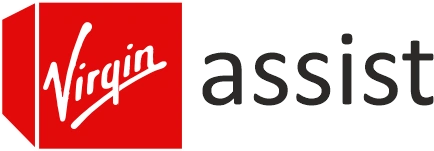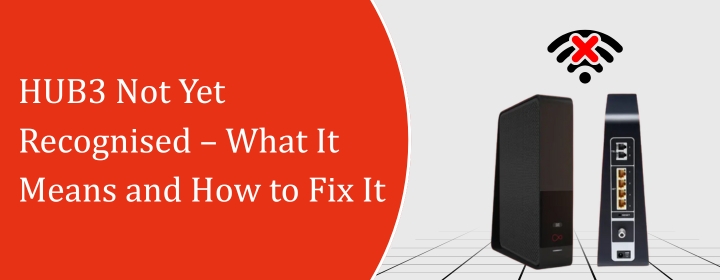
HUB3 Not Yet Recognised – What It Means and How to Fix It
If you have just set up your Virgin Media Hub and the message “HUB3 not yet recognised” pops up, it can feel annoying.
What you really expect is that it will work perfectly without any sort of issue. But in reality, what you are getting is the flashing light along with a message. But, you don’t have to worry as it is quite common, especially when the Virgin Media hub is neither fully synchronised with their network nor is it fully activated.
Although it looks really bad and annoying. But it is not that bad; it just indicates that your hub is not fully registered on Virgin. So, in this blog, we will illustrate exactly what you can do to get your connection back on track.
Understanding the “HUB3 Not Yet Recognised” Message
When you see HUB3 not yet recognised, it usually means Virgin Media’s system hasn’t linked your hub’s serial number or MAC address with your account yet. Think of it like your hub trying to introduce itself to Virgin’s servers, but the servers are not saying “hello” back.
Sometimes it’s just a delay.
The Virgin Media hub
Might be waiting for the signal to get activated. Whereas, sometimes there is some setup error, a loose cable, or an outage in your area. Furthermore, if you are using Virgin Media Hub 3, this issue tends to pop up after a factory reset or a new installation. The hub basically sits in a half-ready state until Virgin’s system says, “Alright, we recognise this one.”
Check the Basics First
Before diving into resets or phone calls, do the simple stuff first.
- Check the cables thoroughly – Make sure the white coax cable is tight on both ends. The connection should be complete and should not be over-twisted at any point.
- Power cycle the hub – Unplug the Virgin Media hub, wait for a few seconds, and plug it back in. Sometimes, this is the only solution that will get your work done.
- Wait for the lights – On the Hub 3, you’ll see a sequence of lights when it starts up. If the light turns green or white after a few minutes, it’s starting to connect. If it stays solid red or flashing green for too long, something isn’t syncing right.
Try Activating Manually
In case your hub still shows “HUB3 not yet recognised,” then you can manually try to get the solution for your problems.
- You can connect your device directly to the hub using the wifi or Ethernet.
- Open your browser and go to https://activate.virginmedia.com (or sometimes it redirects automatically).
- To complete the setup, follow the instructions given on the screen.
Contact Virgin Media support if it still does not work. They can manually register your Virgin Media Hub 3 to your account.
When Your Virgin Media Hub Is Not Working at All
Now, if your Virgin Media hub not working problem goes beyond recognition – meaning no lights, no signal, nothing – that’s a different story.
Check for:
- Power issues: Try a different plug socket or test another device in that same socket.
- Faulty cables: Swap the power cable if you have another one compatible.
- Service outage: Sometimes, it’s not your hub at all. You can visit Virgin’s service status page using mobile data to see if your area is down.
Once the network’s back up or the hub’s reset, you’ll likely see the recognition issue disappear on its own.
Factory Reset – The Last Resort
If you’ve tried all of the above and still nothing, then do a factory reset. It clears any temporary errors the hub might be stuck on.
Here’s how:
Have the hub powered and plugged in.
Press and hold the back reset button with the pin for a few seconds.
Wait a few minutes for it to reboot correctly.
Reboot and see if the “HUB3 not yet recognised” notice disappears. The system may resume more slowly if your hub is new or changed.
A Few Personal Tips
It has been noticed that after dealing with these Virgin Media hub issues a few times, patience helps.
The system often starts working on its own after a few minutes once all connections are stable.
What you have to do is to avoid unplugging and then replugging again and again, as that can make it harder for the hub to connect.
Also, if your Virgin Media hub not working problem keeps returning, note down the lights’ colours and patterns before calling support. It saves a lot of back-and-forth when you explain what’s happening.
Sometimes Virgin will send a remote activation signal while you’re on the line with them, and boom – within a few minutes, your Wi-Fi is back.
Once It’s Working Again
When your hub finally connects and the white light stays solid, you’re good. Speed tests help determine whether your internet is stable. Enter 192.168.0.1 to access your Hub 3 admin panel. Checking the connection or changing settings is simple.
You may now rename your Wi-Fi network, create another connection, or separate the 2.4GHz and 5GHz bands for improved device control.
Final Thoughts
Dealing with the HUB3 not yet recognised message can be frustrating, but it’s not permanent. Usually, it’s just the system connecting with your new hub. Make sure the cables are tight, the power is steady, and you give the device a bit of time to connect.
If that doesn’t work, go ahead with a manual activation or give Virgin a quick call. Most of the time, they’ll sort it in a few minutes by linking your hub ID correctly.
Once everything’s in place, your Virgin Media hub will connect automatically, and you’ll see the steady white light — the sign that it’s finally recognised and working as it should.