Virgin Media Router IP Address
IP addresses are set of digits separated by dots. Like other router and modems, Virgin media hub/router also has IP addresses. This page will cover everything related to the Virgin Media router IP address so that you can manage the network settings easily.
What is My Virgin Media Router IP Address?
The default IP address of a Virgin Media hub is 192.168.0.1. You can directly use this IP by putting it into the address bar or the web browser or use it as http://192.168.0.1.
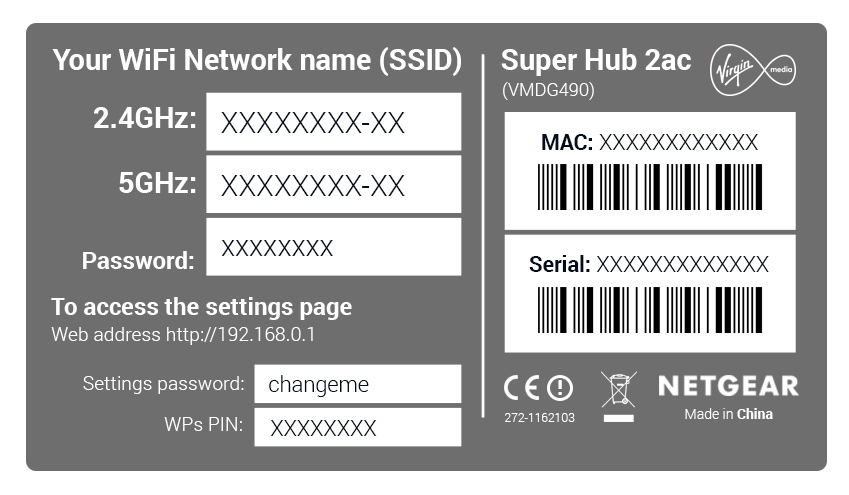
What is Virgin Media Router IP Address in Modem Mode?
In the Modem mode, the hub does not broadcast WiFi. So, if your hub is set in the Modem mode, you can go to the Virgin Media router login page through 192.168.100.1.
How to Log in to Virgin Media Router IP Address?
The steps to log in to a Virgin Media hub/router using the IP address are given below. You need to follow them carefully to avoid mistakes. Also, the steps to log in using the Virgin Media router IP address are same for Hub 5, Hub 4, Hub 3, Super Hub 2 or 2ac are the same.
- Connect your computer to the hub/router.
- You can use Ethernet connection or wireless (WiFi) connection.
- Open a web browser now.
- Type http://192.168.0.1 into the address bar.
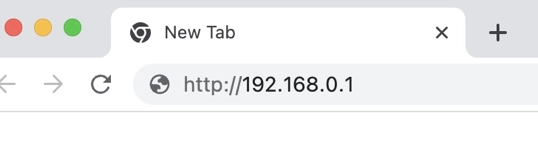
- Press Enter.
- A login popup will appear.
- Here, you need to enter the Settings password of the hub.
- Click Next to complete the login process.
Note: The Settings password of your Virgin Media router is different from the WiFi password. You can check the default value of the password from the label at the bottom or your Virgin router.
How to Change Settings Password Using IP Address?
You can sign in to your Virgin Media hub or router using the IP address and change Virgin router settings password. The steps are given below:
- On a computer connected to Virgin Media hub, open a web browser.
- Access the Virgin Media router IP address.
- When the login popup shows up, enter the hub’s Settings Password.
- The Settings Password is on the label of the Virgin Media hub or router.
- Enter the new password if you have changed the Virgin router Settings Password during the installation.
Note: If you are unable to remember the changed password of the Virgin Media hub, reset it by pressing the Reset button at its bottom using a pen. This will change the password back to the one it came with.
- Click Next after that.
- Go to Admin > Change Password.
- You will see a new window labeled “Change Your Password”.
- Here, enter the existing Settings Password into the Current Password field.
- Into the “Enter a New Password” and “Re-enter the New Password” field, type in the password you want to give to your Virgin Media hub.
- Click Apply Changes.
The password of your Virgin Media router is changed successfully. We recommend you taking notes of the new password so that you can refer to it when needed.
Troubleshooting: Virgin Media Router IP Address Not Working
There can be occasions when the router IP address does not work. The tips given below will help you out in such scenarios.
- Check the IP address you have entered. It should be 192.168.100.1 if you have set up the hub to operate in the Modem mode.
- You need to connect your PC to the Virgin Media router. Only, then you will be able to use the Virgin router IP address.
- Restart the hub by disconnecting the power cord from the wall outlet, waiting for 10 seconds, and connecting it back again.
- Your broadband connection should be working perfectly. Otherwise, you won’t be able to change the router settings in the absence of IP address.
- Temporarily disable ad-blockers on the web browser you are using. Apart from this, temporarily disabling the antivirus software on the PC can also work.
After following the given tips, you will be able to troubleshoot the Virgin Media router IP issues. If the problems are still there, reset the hub to the default settings and set it up once again.
