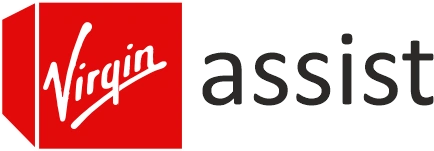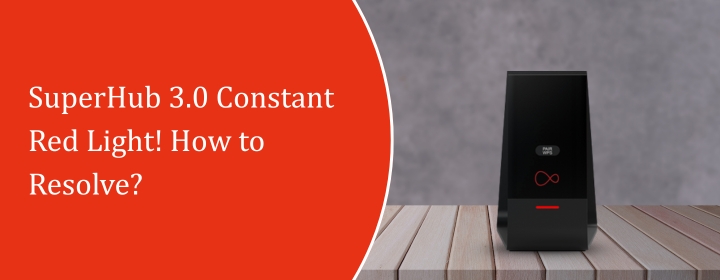
SuperHub 3.0 Constant Red Light! How to Resolve?
A solid red light on your Virgin Media SuperHub 3.0 usually means something’s not right. Sometimes it’s overheating. Other times the router itself has failed. And then there are moments where it’s just a glitch that clears after a reset. If you’ve got a SuperHub 3.0 constant red light, your internet won’t work until you fix it. Do a few quick checks before you call support: move the hub to an open spot to cool, check the power brick and coax are firmly connected, do a full power cycle, then try a pinhole reset. Note your Wi-Fi name and password — a factory reset wipes settings. These simple steps fix most problems; call Virgin only if the red light stays on, and be prepared. Below are the steps you can try before calling Virgin. Keep it simple. Work through them one at a time.
First check: Is it actually overheating?
A lot of people panic when they see that Virgin red light. But often it’s just the router cooking itself because it’s shoved behind the TV, stacked under a pile of DVDs, or pushed into a tight corner. These boxes get warm. If they don’t breathe, they trip.
Do this:
- Move the SuperHub 3.0 somewhere open, ideally on a table or shelf.
- Make sure the vents (the little slots) aren’t blocked by dust or walls.
- Switch it off for 10–15 minutes to let it cool.
- Switch it back on.
If the red light clears and goes white/green again, you’ve solved it. If not, keep reading.
Try the basic reboot and reset
This one sounds obvious, but it fixes half the cases. Routers can lock up like old PCs.
- Step 1: Turn it off at the back.
- Step 2: Wait at least 30 seconds (don’t rush it).
- Step 3: Turn it back on.
If it still shows the constant red, go a step further: do a pinhole reset.
Look at the back of the SuperHub. You’ll see a tiny reset hole. Stick a paperclip in and hold it down for 10–15 seconds until the lights flash. That takes the hub back to factory settings.
Warning: this will wipe away your wifi name and password. So, it is important to log in again with dthe etails printed on the sticker at the bottom. So, you can use the Virgin router login from 192.168.0.1 (usually a browser), in case you want to change it later.
Check the cables and power
Another thing people miss — the red light doesn’t always mean the router itself is dying. Sometimes the power supply or the coax cable (the thick white Virgin cable) isn’t right.
- Make sure the power adapter is the original Virgin one. A cheap replacement can cause issues.
- Check the coax cable is tight at both ends. No half-unscrewed fittings.
- Look for any damage along the cable, especially if pets or furniture have been near it.
If everything looks fine and the hub still sits on solid red, it’s leaning towards hardware failure.
When the red light means “it’s dead”
Here’s the blunt bit: if you’ve done cooling, resets, and checked the cables, and you’re still staring at a SuperHub 3.0 constant red light, it usually means the router’s cooked. The red light on this model is mostly a hardware alert. Not a signal problem, not an account problem. It’s the hub itself.
You can’t fix burned-out circuits at home. No amount of resets will bring it back. At this point, the only real fix is to contact Virgin Media and ask for a replacement hub.
The good news is Virgin knows about this issue. It’s common with the SuperHub 3.0. If you explain you’ve done resets, cooling, and checked the cables, they’ll usually arrange an engineer visit or ship you a Hub 4/Hub 5 as a replacement.
Extra tips while you wait
If Virgin can’t send an engineer for a couple of days, here are quick workarounds:
- Hotspot your phone to your PC or TV if you need internet right now.
- You can use the old spare router if you have one available. But for this also you will also need a virgin connection line
- If you’re working from home, let your boss or team know. Saves the stress later.
Final word
The SuperHub 3.0 constant red light is one of those errors that feels scarier than it is. Sometimes it’s just heat, sometimes it’s a quick reset. But often, it’s Virgin’s way of saying: this hub’s done, time for a new one.
Don’t waste hours chasing software fixes or changing settings. Do the cooling check, try the reset, make sure the cables are good. If none of that works, pick up the phone and push Virgin for a replacement.
It’s not fun, but at least you’ll know you’ve tried everything reasonable on your end before waiting in the support queue.