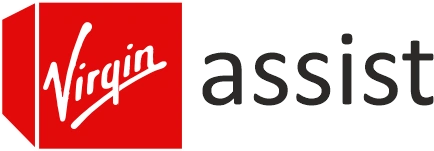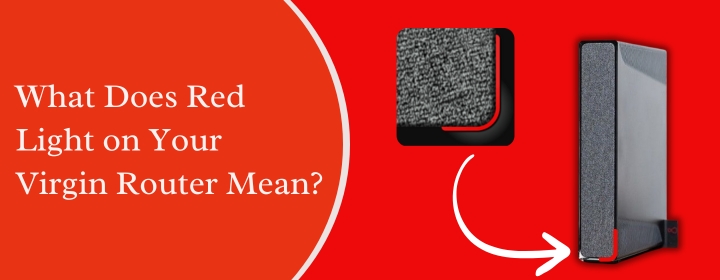
What Does Red Light on Your Virgin Router Mean?
Red light on your Virgin router is a clear indicator that something isn’t functioning as it should. The red light, whether it relates to internal hardware, your internet connection, or network settings, demands attention.
Although knowing what the red-light indicates can help one to address the problem. Many times, a few basic inspections can help to detect and resolve the issue right at home. This guide will walk you through what the red light denotes, the likely causes of it, and how you could efficiently fix it to get your internet back.
What a Red Light on Your Virgin Router Really Means
A red light usually indicates a serious problem with your router’s connection, hardware, or internal system.
Usually, it points to this:
- Overheating: Your router has to be cooled down; it has grown too hot.
- Connection issues: It’s struggling to connect to Virgin’s network.
- Hardware faults: Something inside the router might be damaged.
- Signal loss: There’s no broadband signal reaching your router.
Different Virgin routers (Hub 3, Hub 4, Hub 5) show red lights in slightly different ways, but the meaning is almost always one of these major alerts.
Important:
A red light is not normal — if you spot it, you should act immediately.
Different Types of Red Lights You Might See
Not every red light looks the same.
Sometimes it’s solid, sometimes flashing — and that difference matters.
| Light Behavior | What It Means |
| Solid Red Light | Overheating or major fault |
| Flashing Red Light | Connection problem or network error |
| Brief Red Flash | Rebooting phase or temporary glitch |
Knowing the pattern helps you diagnose the problem much faster.
Common Causes Behind Red Light on Virgin Router
Here are the most common reasons your Virgin router might show red:
1. Overheating
Normal usage causes routers to warm; too much heat might set off a red light.
The router is overheating—probably from inadequate ventilation—if it feels hot to touch.
Solution:
- Turn it off and let it cool.
- Move it to an open, airy space (away from walls and heat sources).
2. Loose or Damaged Cables
A loose power cable, coaxial cable, or Ethernet connection can cause major problems.
Solution:
- Check every wire.
- Make sure all cables are tightly secured.
- Replace any visibly damaged wires.
3. Network Outage in Your Area
Sometimes the issue isn’t with your router — it’s Virgin Media’s network that’s down.
Solution:
- Visit Virgin Service Status.
- Use the Virgin Media Connect app to check your area.
If there’s a fault, you’ll need to wait for Virgin to fix it.
4. Firmware Issues or Software Glitches
Your router might need a reboot if it’s stuck because of a software bug.
Solution:
- Restart your router.
- If that doesn’t work, do a factory reset (use a pin to press the reset hole for 30 seconds).
5. Hardware Failure
In rare cases, the internal hardware might be broken, especially if the router is old.
Solution:
- Contact Virgin Media support.
- They’ll guide you and might send a replacement if needed.
How to Fix Red Light on your Virgin Router (Step-by-Step)
Step 1: Restart Your Router
- Turn off the router from the switch.
- Unplug it completely.
- Wait 10 minutes.
- Plug it back in and power it on.
This simple reboot clears minor glitches.
Step 2: Check Ventilation
- Move your router to a spot with open ventilation.
- Keep it straight—never lie down.
- Avoid placing it inside cupboards, windows, or next to radiators.
Step 3: Inspect Cables
- Tighten the coaxial cable from the wall to the router.
- Check the power adapter.
- Replace any worn-out cables.
Step 4: Factory Reset (If Needed)
- Find the reset button at the back.
- Press and hold it using a pin for 30 seconds.
- Allow the router 5–10 minutes to fully reboot.
Note: A reset erases custom settings like WiFi names and passwords.
Virgin Router Models and Red Light Behavior
| Router Model | Red Light Behavior |
|---|---|
| Hub 3 | Solid red = Overheating or fault |
| Hub 4 | Flashing red = Connection problem |
| Hub 5 | Solid red = Hardware issue |
Different models, same basic rule: Red = Serious problem
FAQs
Yes. Continuous overheating can damage your router permanently if not addressed quickly.
If simple steps like restarting and checking cables don’t work within 30 minutes, call support immediately.
Not always. Sometimes it’s just a minor glitch. But if hardware is faulty, Virgin will arrange a replacement.
Yes. Your router will lose all saved WiFi settings, and you’ll need to set them up again.
Yes. Ensure your router stays cool, has enough airflow, and cables are always tight and undamaged.
Final Thoughts
You cannot overlook a red light showing on your Virgin router.
Your router speaks for assistance; the quicker you respond, the more likely you are to save it.
Whether it’s a basic reboot, a reset, or a call to Virgin support, acting fast guarantees you remain connected without needless downtime.
Fix it fast, stay connected, and enjoy smooth browsing again!