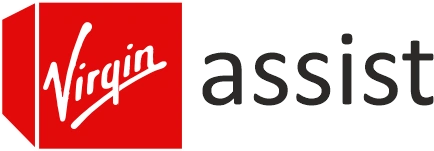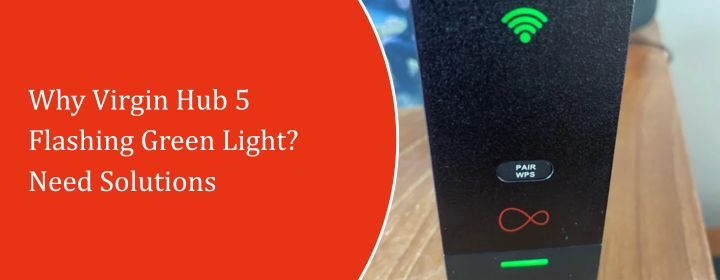
Why Virgin Hub 5 Flashing Green Light? Need Solutions
Virgin hub 5 have a lot of LEDs which shows solid light colors and flashing lights colors. It represents the status of the device.
One of the lights that it flashes commonly is green light. Here, you will get to know why, and what its mean. We will provide a few of the solutions and tips to turn it off.
What Does the Flashing Green Light Mean on Virgin Hub 5?
If your Virgin Media flashing green, it’s trying to tell you something. In Virgin Media terms, that light usually points to one of the following:
- It’s starting up (normal during a reboot, lasts a couple minutes)
- It’s trying to connect to the Virgin network but failing
- WiFi pairing mode (if you’ve recently hit the WPS button)
- Loose cables or poor signal from the wall socket
- Firmware update or glitch
Each of these can look the same just that steady, flashing green light and figuring out which one you’re dealing with is half the battle.
How to Fix Virgin Hub 5 Flashing Green Light?
Start with the basics and work your way up to fix the Virgin media hub 5 flashing green light again and again.
1. Reboot the Hub
Turn off the Virgin Hub 5 using the button on the back. Wait 30 full seconds. Turn it back on. Give it a couple minutes to fully reboot. This process will refresh your Virgin media settings and might resolve the Hub 5 flashing green light problem.
Still flashing green? Move on.
2. Check All Cables
You’d be shocked how often it’s just a slightly loose coax cable. If your Hub 5 can’t get a signal from Virgin’s network, guess what? Flashing green all day long.
Here’s what to check:
- The thick white coaxial cable that comes from your wall—unscrew it and screw it back in firmly
- The power adapter—make sure it’s not halfway plugged into the socket
- Ethernet cables (if you use them)
Wiggle the cables gently near the ends while watching the Hub. If the light changes even for a second, your cable is messed up.
3. Try a Different Wall Socket
If you’ve got more than one Virgin wall socket in your place, try plugging the Hub into the other one. Could be the primary line is damaged or just not getting a clean signal.
4. Check for Virgin Media Outages in Your Area
Visit the official website: https://www.virginmedia.com/help/service-status.
Just pop in your postcode. If there’s an outage, they’ll list it. If you see something like “We’re aware of a problem affecting broadband services in your area,” means the broadband is faulty not your router or hub.
5. WPS Mode Mistake?
Pressed that WPS button lately? The Hub 5 will flash green while it’s trying to connect a device via WPS. If no device pairs within a few minutes, it just keeps flashing for a bit before giving up.
Fix: Ignore it. Wait 5-10 minutes. It should go back to normal. Or just hold the WPS button again for 10 seconds to cancel it.
6. Factory Reset (Last Resort)
This will wipe everything your WiFi name, password, settings all of it. Use this only if you’ve tried everything else.
Here’s how:
- Grab a paperclip or SIM pin.
- Look at the back of the Hub.
- Push and hold the reset button inside the small hole for 10 full seconds.
- The Hub will reboot and reset to factory defaults.
You’ll need to reconnect all your devices afterward, but hey if it fixes the issue, it’s worth it.
Reconfiguration
You just have to access the virgin router login interface within your computer or laptop. Use these steps for the reconfiguration:
- Connect the PC with the Virgin media network and search the IP 192.168.0.1 in the web browser.
- Enter the admin details on the login page and click LOGIN button.
- You will access the interface and now, you have to create the new network.
- Enter the username and password, then finish the Virgin hub setup.
Final Thoughts
Assuming that you have learned all about the Virgin hub 5 flashing green light meaning, reasons and solutions to turn it off with the help of a few solutions.
FAQs
The flashing green light on the Hub 5 can mean anything given below:
- Hub is starting up or in reboot process
- Trying to connect to the Virgin network but failing
- WiFi pairing mode
- Poor signal from the wall socket
- Firmware update or a glitch
There is a small pinhole button at the back of the device. use a pin to press and hold it for 8-10 seconds. Then, it will start to reset.